Browse and search frequently asked questions.
1683 views | 0 Vote this question as useful. 0 Vote this question as not useful. | Last updated on Mar 16, 2022 Ending Session New Session Patron Information
The guest status messages (offline / available) are automated, timestamped messages in LibraryH3lp that let you know what's happening on the patron's end, and if they have the page with the chat open or closed.
Here is an example of what this looks like. First, the system "Guest is offline" message displays when the patron navigates away. When they return, the system message "Guest is available" displays:

What's happening on the patron's end?
Patrons will often navigate among web pages during chats, which is common user behaviour.
"Guest is offline"
"Guest is available"
How can I work smoothly with patrons when I'm seeing these messages?
When you see the "Guest is offline" message, you can still send messages to the patron, and they will receive your messages if they return to the chat. It's good practice to always check-in with the patron, and if you don't hear from them for a while, to let them know you're closing the chat but they can always return if they need more help.
If you're seeing repeated "Guest is offline" messages, and they're coming and going frequently, ask them to pop-out the chat box. This way, they won't be reloading the chat box each time they reload the page they're on, as the chat box will be in a separate window that they can keep open as they navigate different pages on their browser. There's a script for this:
Patrons are often appreciative to learn they can pop-out the chat, since the chat box can be quite small, especially in databases. One thing to be aware of is that sometimes when the patron pops out the chat box, their chat history will not be available in the new chat window, so it's best to ask them to do this earlier in the session rather than later.
Here's how patron's can pop-out the chat box:
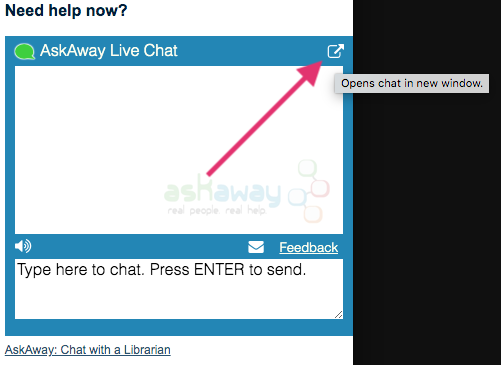
For additional tips, see the FAQ What can I do if the patron's chat is timing out or disconnecting?